Agents can now be installed in an Active Directory environment using the scheduler option. When the installation process is initiated with the Scheduler, it is triggered in the time specified while configuring the same, unlike a normal GPO script where the installation happens when a device is turned on or when a user logs in. Windows GPO Tool can be used to install agents via scheduler.
If a new GPO policy is applied, the installation for existing installed agents will be skipped on all machines. The remaining agents will be installed according to the new policy.
Advantages:
Disadvantages:
For Endpoint Central version 10.1.2124.1 and above, it is recommended to use exe based agent installation.
1. Download the agent package





Note:
Please reach out to support with the below files if issue persists.
Note:This can be a local office or a remote office depending on which computers you want to install agents in.



Kindly include DCAgentServerInfo.json file only if the build version is 10.1.2124.1 and above.
Note: Be sure to capture and store the full network file path (not the local path), it is needed in the later steps.

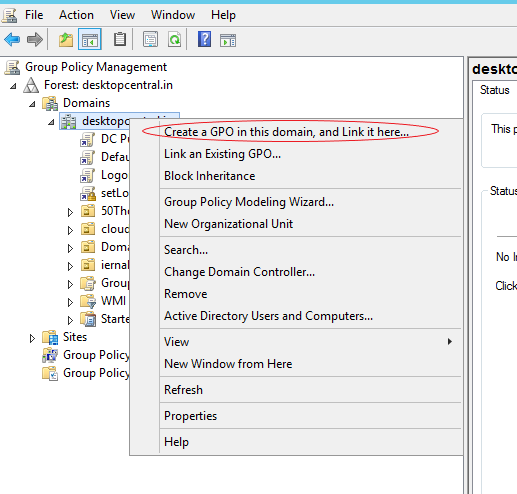
Note: By default, the GPO applies to all users and computers that successfully authenticate to the Active Directory domain that you selected.
Note: You can modify the scope of computers to which the agent is deployed and installed by changing the Security Filtering values for the new GPO.
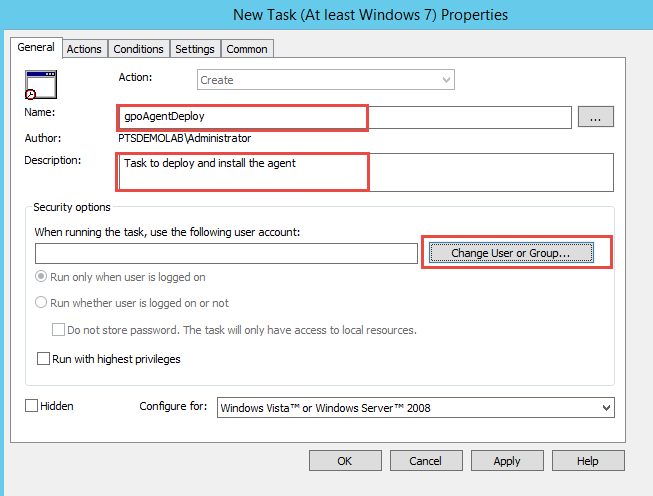

Program/script:
\\computer_name\DCAgentShare\installagentscript.vbs
Add arguments:
UEMSAgent.msi UEMSAgent.mst (for below 10.0.653 version)
UEMSAgent.msi UEMSAgent.mst DMRootCA.crt DMRootCA-Server.crt(for versions after 10.0.653)
Start in:
\\computer_name\DCAgentShare\
You have now successfully initiated agent installation using GPO Scheduler.